Qobuz Connect Set-Up Guide
Supported Players: microRendu, ultraRendu Plus, opticalRendu Deluxe, Signature Rendu SE.
Download the Qobuz Connect Set-Up Guide (PDF)
Prerequisites:
-
Player powered on (green status light on back).
- Software Version 2.9
-
DAC connected via USB and powered on (Part 2).
-
Device (computer/tablet/phone) on the same network.
-
Active Qobuz account (sign up at qobuz.com).
Part 1: Installing Qobuz Connect
With your player powered on:
-
Go to sonicorbiter.com from a connected device that is on the same network as your Sonore rendu series player.

-
Under Network Players, confirm your player is Version 2.9 (Qobuz requires v2.9+).
-
If earlier, upgrade at https://www.smallgreencomputer.com/collections/accessories/products/rendu-player-software-update for $29.

-
Click Manage next to your player. [Screenshot: Manage button circled.]

-
Click Apps from top menu > Software Manager icon.

-
Click Update > Confirm in popup > Wait for "Update in progress" (3-5 min).

-
Click Back to main menu > System > Reboot > OK (~90 sec).

-
After reboot: Apps > Software Manager > Available Apps tab.

-
Find Qobuz Connect icon > Install > Confirm (2-4 min).

-
Click Back to Package Manager > Verify in Installed Apps.

-
Reboot: System > Reboot > OK.
Part 2: Activating Qobuz Connect
-
Make Certain that your DAC is plugged into the Rendu Series USB port and powered on
-
Click Settings > Qobuz icon. [Screenshot: Settings with Qobuz circled.]

-
Optional: Rename player (e.g., "MyRendu"—no spaces, ≤12 chars).
-
Save changes.
-

-
Apps > Audio App Switcher. Confirm "Qobuz Connect" is Active.
-
If "Unknown": Check DAC connection/power. Click to activate, exit/re-enter to verify.

Part 3: Playing Audio in Qobuz App
-
Download Qobuz: App Store (iOS), Google Play (Android), or Microsoft Store (Windows).
-
Open > Log in.
-
Tap output selector (yellow downward arrow, top-right).

-
Select your player > Play! Tip: Supports up to 24-bit/192kHz via your DAC.

Troubleshooting
-
Update Fails: Confirm Ethernet Connection; Reboot and attempt update again.
-
No Sound: Confirm DAC volume is turned up; Check Qobuz volume is turned up.
-
Player Missing: Rename (Step 1); Confirm Qobuz Connect is Active on Audio App Switcher.
Quick Checklist
-
Player on v2.9 ($29 upgrade if needed).
-
Qobuz Connect installed/active.
-
DAC connected and powered on.
-
Player selected in app.
-
Test playback.
Support: Contact Us button at smallgreencomputer.com | Qobuz: qobuz.com/help. Enjoy!
 Contact Us
Contact Us